Camera Calibration Toolbox for Matlab
Camera Calibration Toolbox for Matlab
|
 System requirements
System requirements Getting started
Getting started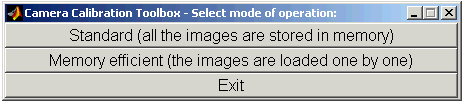
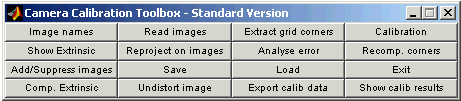
 Calibration examples
Calibration examples 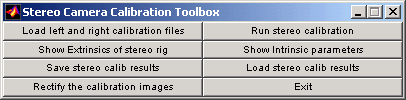
 Description of the calibration parameters
Description of the calibration parameters Description of the functions in the calibration toolbox
Description of the functions in the calibration toolbox Doing your own calibration
Doing your own calibration Undocumented features of the toolbox
Undocumented features of the toolbox References
References A few links related to camera calibration
A few links related to camera calibration